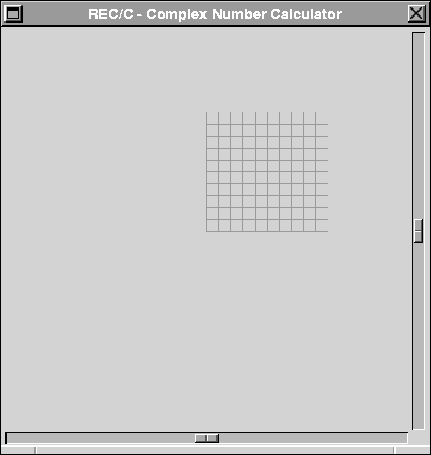 |
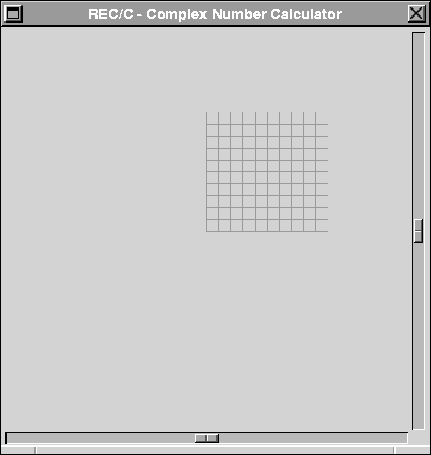 |
Drawing pictures brings up a series of problems, not all of which are evident at first. Scale and centering are among the most obvious, easily compensated by including provisions for moving the figure and changing its size. Conflicts can still remain, because excessive compression may make the figure difficult to read, or because the final result has to be presented on a sheet of paper of given size. The next remedy is to divide a figure into panels, or use scrolling, at the price of increased programming complexity.
REC/C provides a separate window, distinct from the main, program editing, window, as shown in Figure 5. The image which it contains may be copied into the pasteboard by invoking the ``Copy View'' button on the editing menu, then transferred into Draw by pasting. The ``Print'' button on the main menu can also be used, supposing the drawing window is selected, to send the image directly to a printer. It is important to check the selection, because it is always the selected window which will be printed or copied.